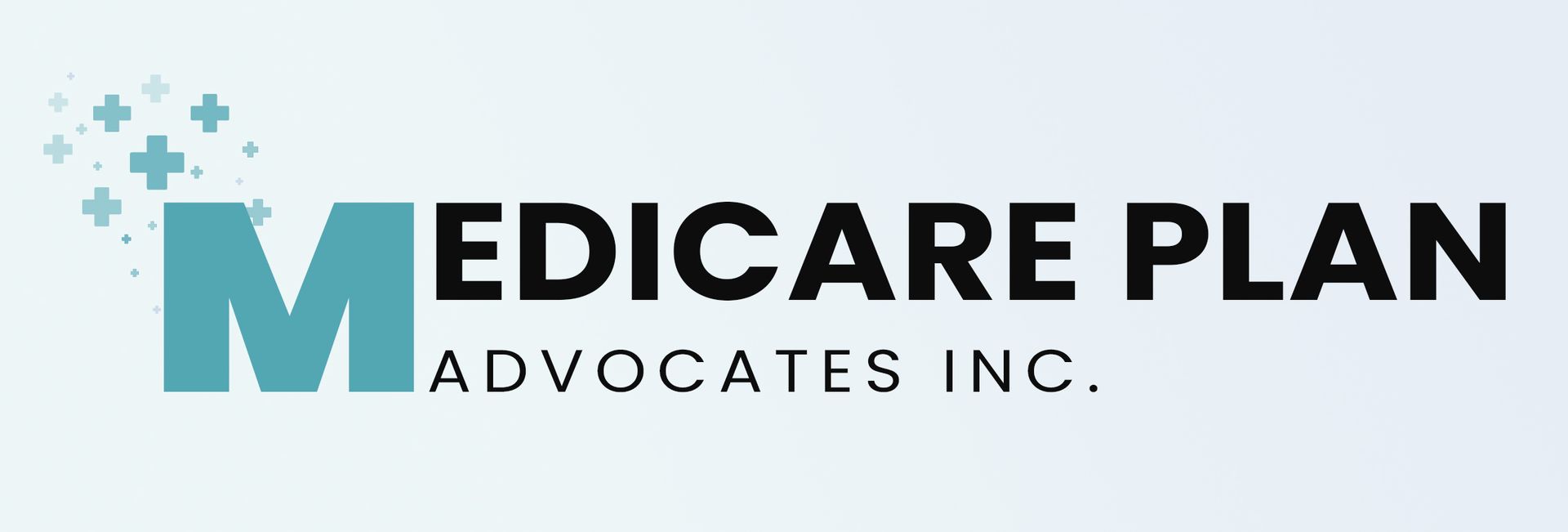How to Create Your Medicare.gov Account
A Step-by-Step Guide to Help You Get Started
If you want to compare Medicare drug plans or enroll online, you’ll need a Medicare.gov account. It’s free, secure, and only takes a few minutes to set up. Follow the steps below so you’re ready for your one-on-one session.
Step-by-Step
How to Enroll in Medicare
Step 1
Go to Medicare.gov
Visit www.medicare.gov. In the top right corner, click “Log in / Create Account.”
Step 2
Click “Create an Account”
You’ll see a blue button labeled “Create an Account.” Click that to begin the setup process.
Step 3
Enter Your Personal Information
Have your Medicare card ready. You’ll need to provide:
- Your Medicare Number (from your red, white, and blue card)
- Last name and birth date
- Part A start date (found on your Medicare card)
- ZIP code
Step 4
Choose Your Login Info
Create a username and password you’ll remember. You’ll also be asked to choose security questions for future login help.
Step 5
Submit and Save
Once completed, you’ll be able to log into your account right away.
Important: Write down your username and password and keep them somewhere secure. You’ll need them for your session.
Ready to Take the Next Step?
Our experienced advisors will walk you through everything—from comparing plans to completing enrollment, and more.
Don’t go it alone. Hire someone who understands Medicare drug plans inside and out—and who’s here to make it easier for you.